- May 1, 2023
- Advaiya
- applications for project management, Apps for project management, Microsoft apps, Microsoft Teams consultancy services, modern workplace solutions, Project Management, Project management teams, Project Management tools, Project portfolio management, project portfolio management software, third-party applications for project management
Project management success with Microsoft Teams:
Planner and To-Do lists
Forms
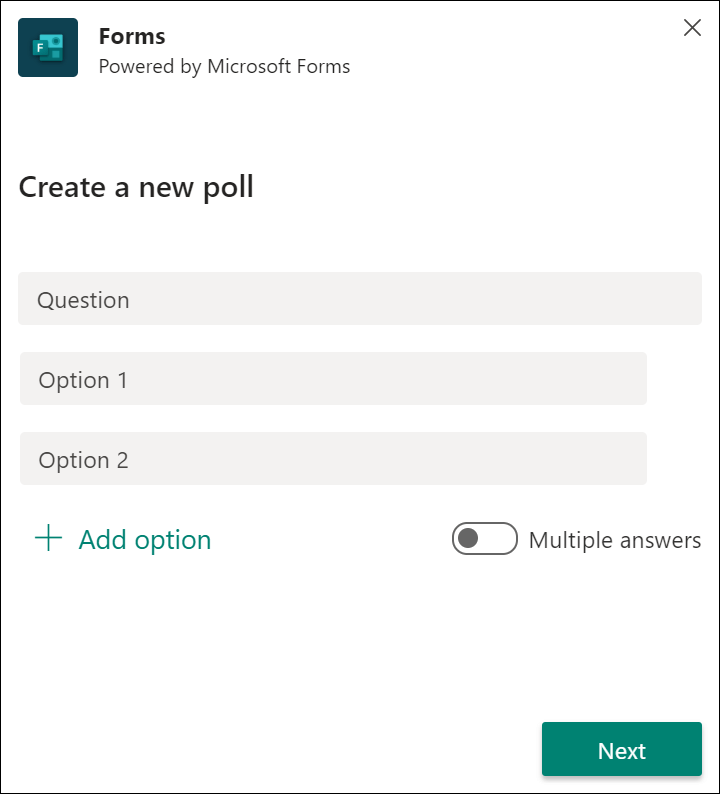
Lists
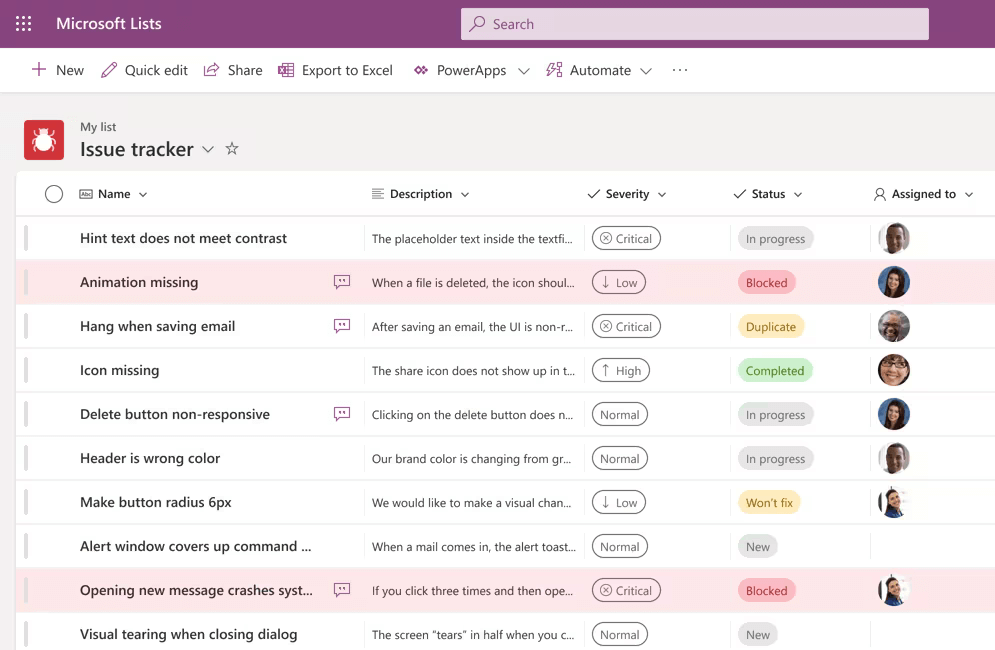
Approvals
SharePoint Online
Microsoft PowerBI
Integrations with third-party applications for project management
Asana
Monday.com
Trello
- You can completely switch to Trello functionality using the Trello tab
- Receive automatic notifications about Trello board changes
Jira
- Microsoft Teams: Add the Jira cloud tab to Microsoft Teams
- Locate a project that interests you.
- Filter your projects
- Talk about your backlog with others
Final thoughts on Microsoft Teams for project managers
Managing projects with Advaiya’s digital transformation solutions
- Templates for projects
- Project Request Management
- Task and Work Management
- Interactive Gantt chart
- Status Reports
- Power BI dashboards
- Reports on Issues and Risks

Swati Shrimali
Swati has spent most of her career programming codes and she has found that all these years in software development still hasn’t diminished her love of writing code. As a founding member of Advaiya, she has been instrumental in leading development initiatives, establishing innovative processes and successfully executing large-scale projects to meet client needs. Swati possesses excellent analytical and problem-solving capabilities and takes keen interest in all aspects of a project lifecycle management from requirements analysis to architecture, design, implementation and closure.
She attended the University Institute of Technology, RGPV where she received her Master’s in Computer Applications Degree. She is also a Microsoft Certified Professional and a Microsoft Certified Technology Specialist in Enterprise Project Management. She also has received a number of recognition’s at Advaiya.




